Note*: We ask that you notify us at least a few days in advance, so we can assure that someone from our end is available to assist you once you are in the field.
You can notify us by opening a Jira ticket or by email: support@etrel.com .
either a mobile hotspot or a public network
in case of a private network, this network should be configured so someone from outside is allowed to connect (port forwarding, firewall blockage, etc.)
the user needs to have admin rights on his laptop or at least the rights to change adapter settings and enable WiFi sharing.
Windows 10 or newer is needed to be installed on the laptop
ethernet cable to connect the charger and the laptop
There are two ways you can achieve this in case the first option doesn’t work try the second option:
Go to your chargers WebUI under Configurations / Connectivity / Ethernet connectivity and write the following IP, Netmask, Gateway, and DNS.
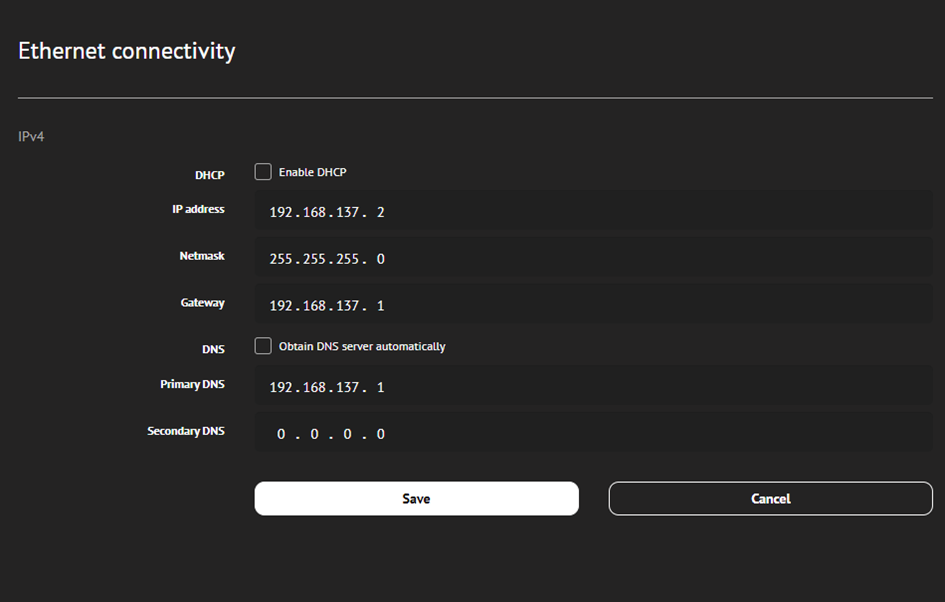
Save changes and reset charger.
Connect your laptop and the charger with LAN cable. Then connect your laptop to the hotspot created on your phone
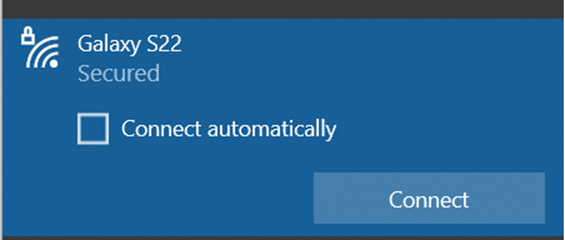
Open Network & Internet settings by right clicking your Wi-fi connection.
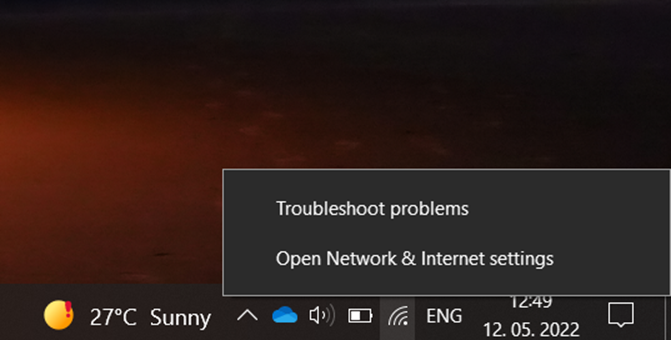
The Network status tab opens, under Advance network settings select Change adapter options.
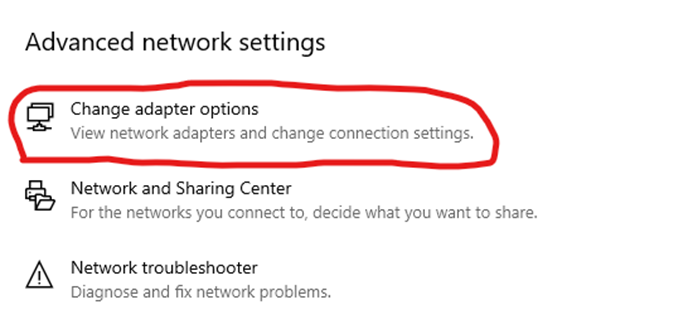
Here there should be two active adapters listed. Ethernet adapter which is the one connecting your laptop and your charger. And your Wi-fi adapter which is your computers Internet connection you created through your hotspot, right click on this adapter, and select Properties. Now switch to you Sharing tab.
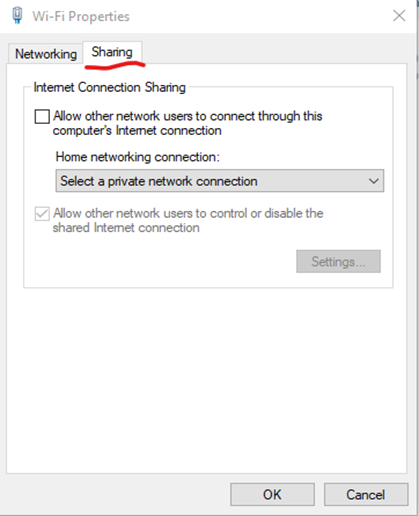
Check Allow other users to connect through this computer’s Internet connection, then select a private network connection.
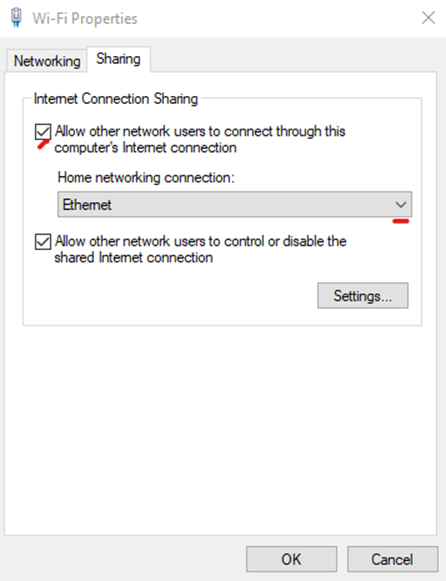
Press Ok and you get a massage displayed, press yes.
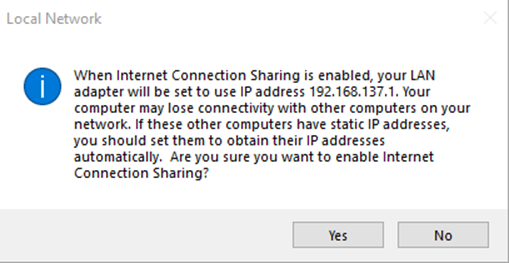
Check that your Ethernet adapter (the connection between the charger and laptop) has the right IP address 192.168.137.1.
By following these steps, you have shared internet from PC to charger and now an Etrel employee can connect through SSH to the charger.
Note*:
when creating network sharing all IP addresses must be in the same domain
the gateway IP address must the same as the IP address of the ethernet port on your laptop. The gateway IP address of the ethernet port must the same as the IP address of laptop WiFi.
you can check your WiFi address by running “command prompt” (type “cmd” in your Windows 10 search bar and hit Enter)
when in “cmd” use command “ipconfig” to check WiFi connections IP address
We recommend that you first check the network (use ipconfig command in CMD) of the WiFi connection and then set LAN and chargers IP address so they will be in same network
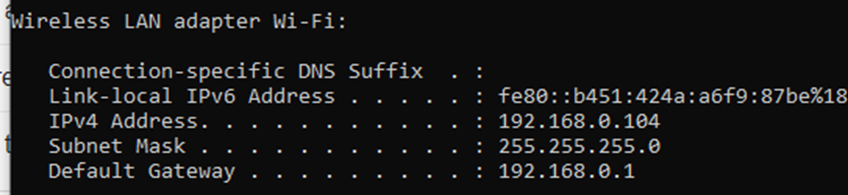
In the picture attached we see that our WiFi address is 192.168.0.104. This would mean we will setup our connection as follows:
Charger IP: 192.168.0.250
Chargers gateway IP: 192.168.0.2
Local area connection IP: 192.168.0.2
Local area connection gateway IP: 192.168.0.104
WiFi IP address: 192.168.0.104
WiFi IP gateway: 192.168.0.1
This is one example of how you can share internet between devices.
e.g.
Go to your chargers WebUI under Configurations → Connectivity → Ethernet connectivity and write IP address, Netmask and Gateway.
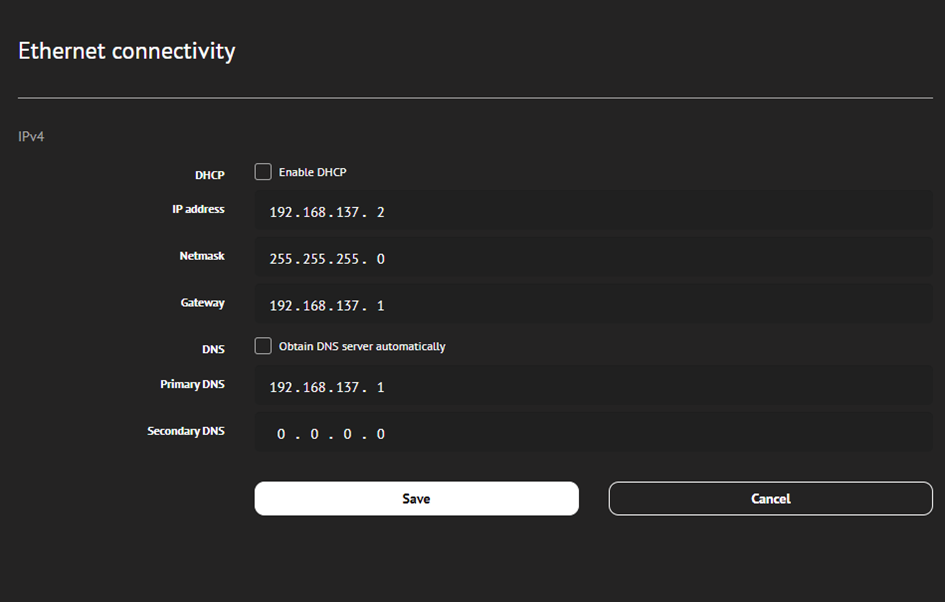
Save changes and reset charger.
Connect your laptop and the charger with LAN cable. Then connect your laptop to the hotspot created on your phone.
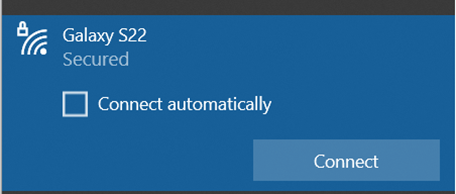
Open Network & Internet settings by right clicking your Wi-fi connection.
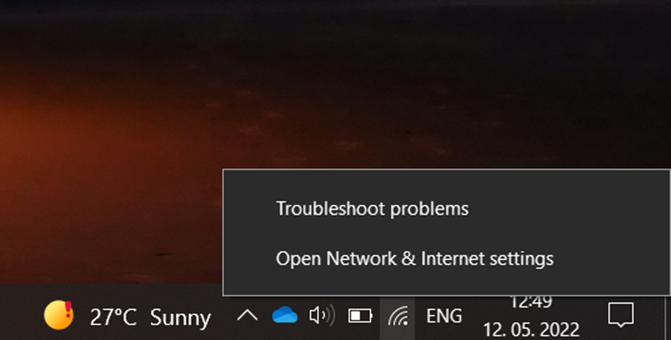
The Network status tab opens, under Advance network settings select Change adapter options.
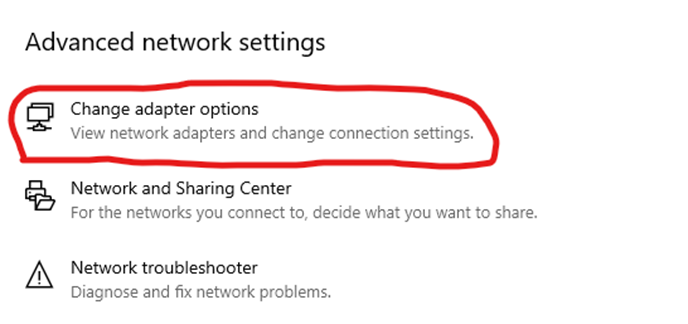
Here there should be two active adapters listed. Ethernet adapter which is the one connecting your laptop and your charger. And your Wi-fi adapter which is your computers Internet connection you created through your hotspot, right click on this adapter, and select Properties. Now switch to you Sharing tab.
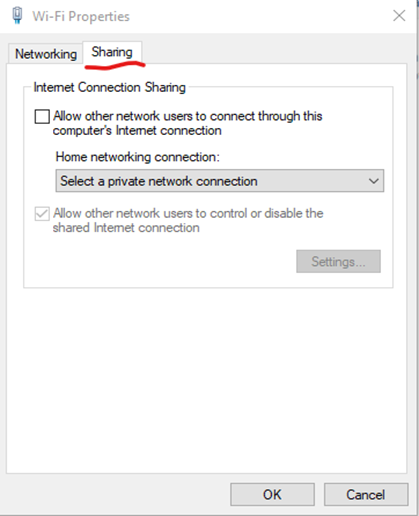
Check Allow other users to connect through this computer’s Internet connection, then select a home network connection.
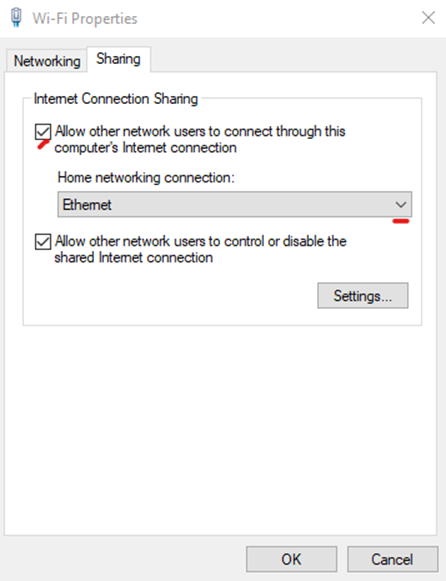
Press Ok and you get a massage displayed, press yes
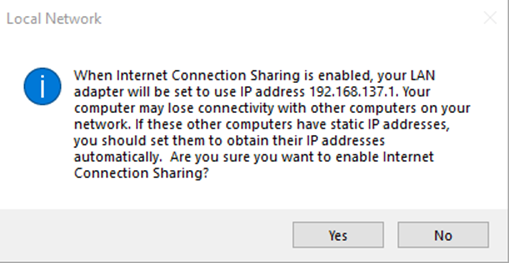
Check if you have successfully shared your internet connection
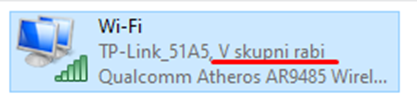
(“V skupni rabi”, means “Shared” in Slovenian language)
Check that your charger, Ethernet adapter and the WiFi address are in the same network (as mentioned before).
By following these steps, you have shared internet from PC to charger and now an Etrel employee can connect through SSH to the charger.