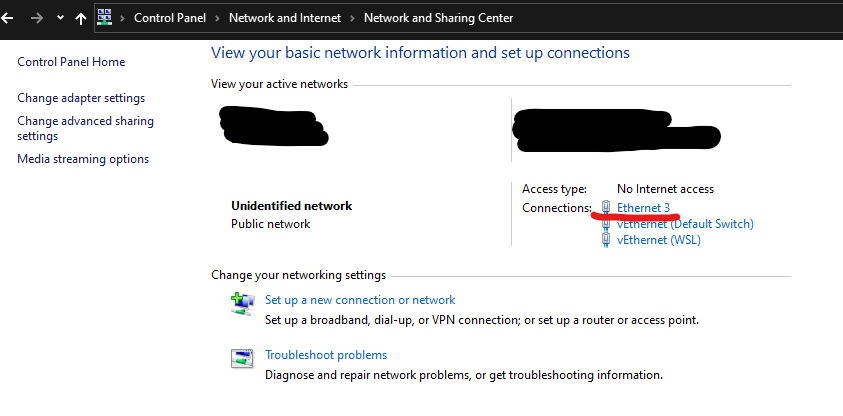Recently we upgraded platform on our Inch Duo chargers. One of the upgrades was network stack, which resulted in communication problems when connecting PC directly to Inch Duo with ethernet cableOur Inch Duo’s use https://en.wikipedia.org/wiki/Link-local_address, which is more future-proof, in long term easier to manage. There are some questions and need for assistance on our Jira from customers and installers that are not using DHCP enabled routers and wants to connect with our chargers directly with ethernet cable and PC. All the devices connected to the internet have their own IP address, and since IPv4 only has “room” for around 4 billion of them, IPv6 came to the rescue, where this number is basically infinite. In the growing world of IoT, and other networked devices, we stepped up our networking game and started using IPv6.
More or less all the people wanting to connect to our chargers are using Windows operating system, which normally doesn’t have IPv6 enabled by default, thus having problems connecting to our devices. We are still using fallback option with IPv4 which is described in second part of this article. Linux being running internet and vast majority of IoT and other smart devices e.g. smart phones, basically everything running Android IPv6 is implemented for a long time. Also MacOS has been formed on Unix and is still using same basic principles for it’s kernel, have support for IPv6 from the box.
If you are using DHCP enabled router then following procedure isn’t neccesary.Duo is using link-local address using IPv6, which is more future-proof and in the long term easier to manage. Wikipedia article has good explanation how link-local addresses works. https://en.wikipedia.org/wiki/Link-local_address
Prerequisites:
PC with ethernet port and IPv6 connectivity - Windows 7 or above, where the latest updates are needed. Linux and MacOS
Ethernet cable
ADMIN rights in operating system
...
On windows machine first you need to enable IPv6 in your ethernet adapter options. Go to Control Panel → Network and Internet → Network and Sharing Center. Once you are here click on your adapter (in my case ethernet adapter is called Ethernet 3).
Once you click on adapter new window should open. In this new window click on Properties. You will need admin rights on your computer
...