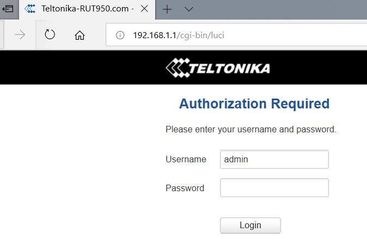...
- to enter router Web interface type http://192.168.1.1 in your browser
- use default username: admin and password: admin01 when prompted for authentication
...
Related articles
| Filter by label (Content by label) | ||||||||||||||||||
|---|---|---|---|---|---|---|---|---|---|---|---|---|---|---|---|---|---|---|
|
...
| hidden | true |
|---|
...
- . In version RUT9XX_R_00.05.00.5 you will be asked to change password before you can continue.
- Click System - Administration and choose Access Control:
- click Services - Auto reboot
- click Network - Firewall and then Port forwarding
- click Network - LAN. You can change router IP here if needed. Go to Advanced settings after that
- click -Network - Wireless and disable this option if not needed
- click Network - Mobile and configure APN settings
- click Status - Overview. If your APN settings are correct you will see IP and mobile state:
- If you want to change password or router name click System - Administration